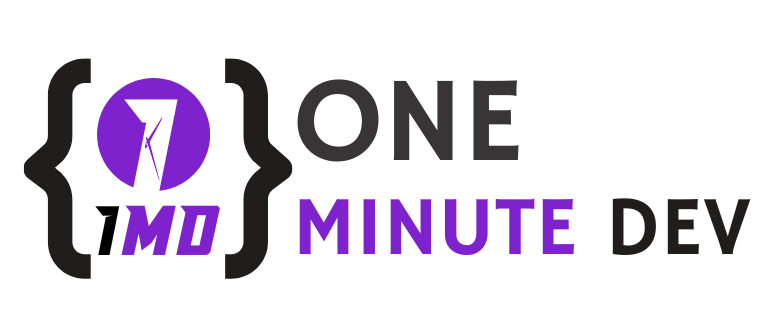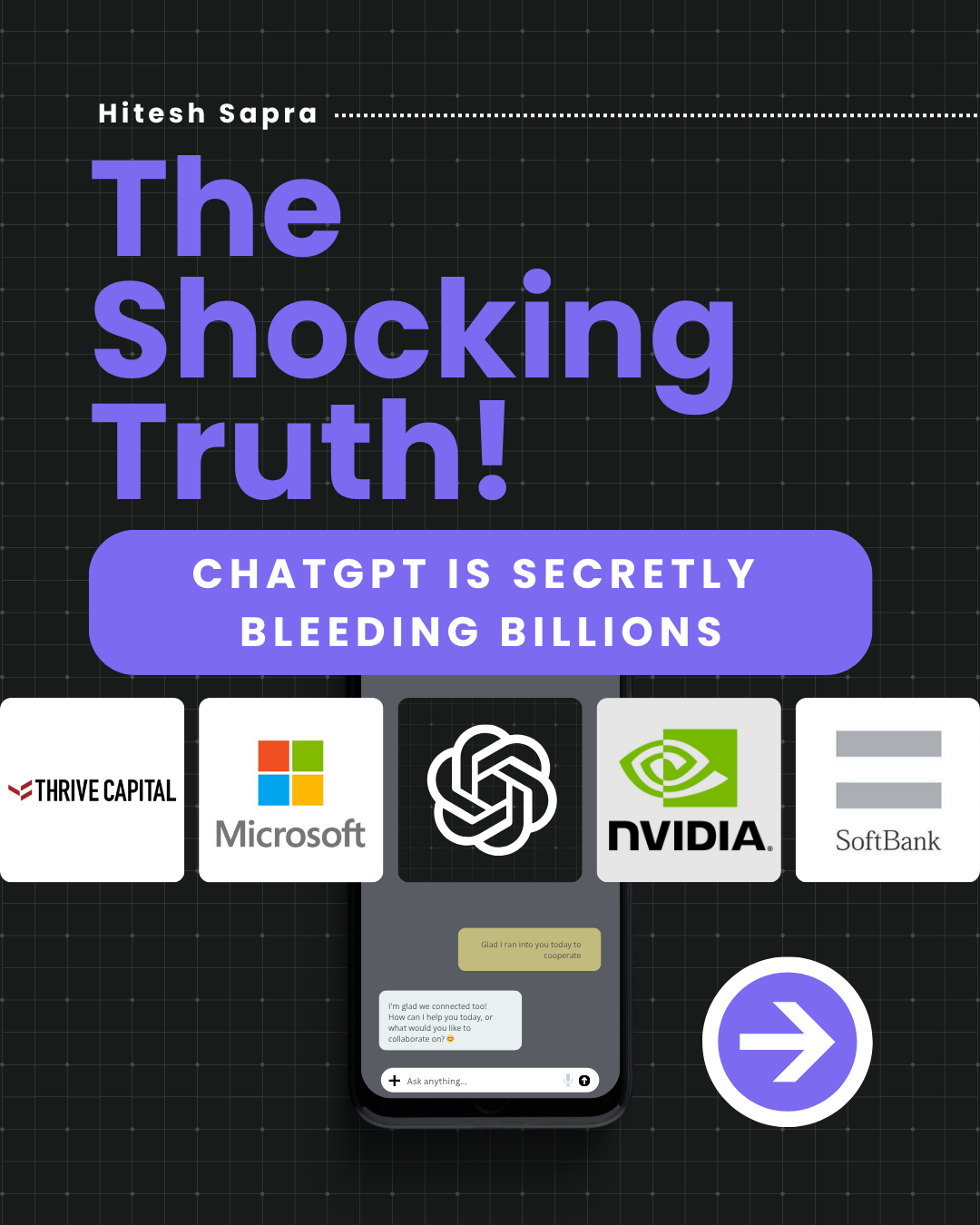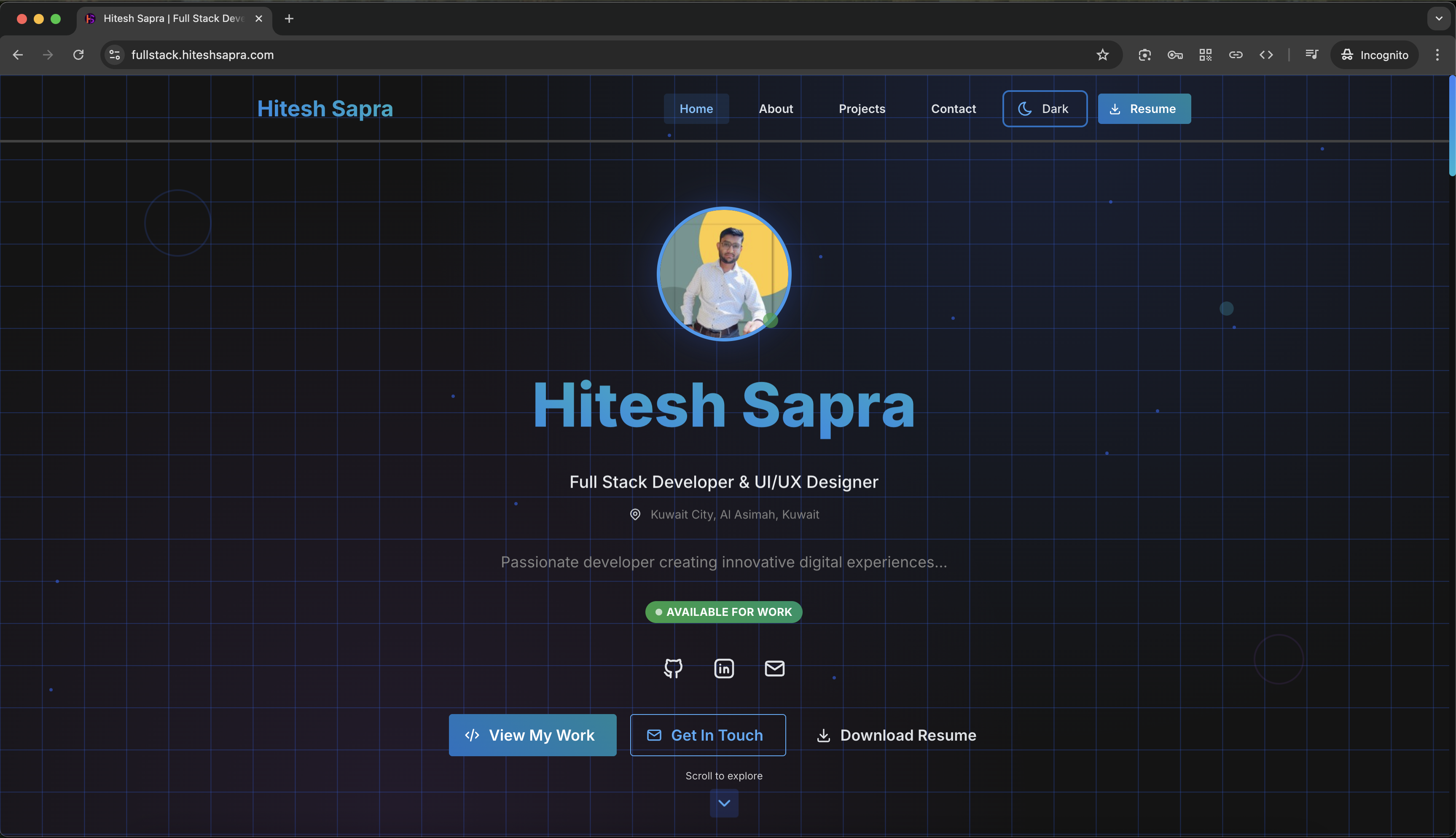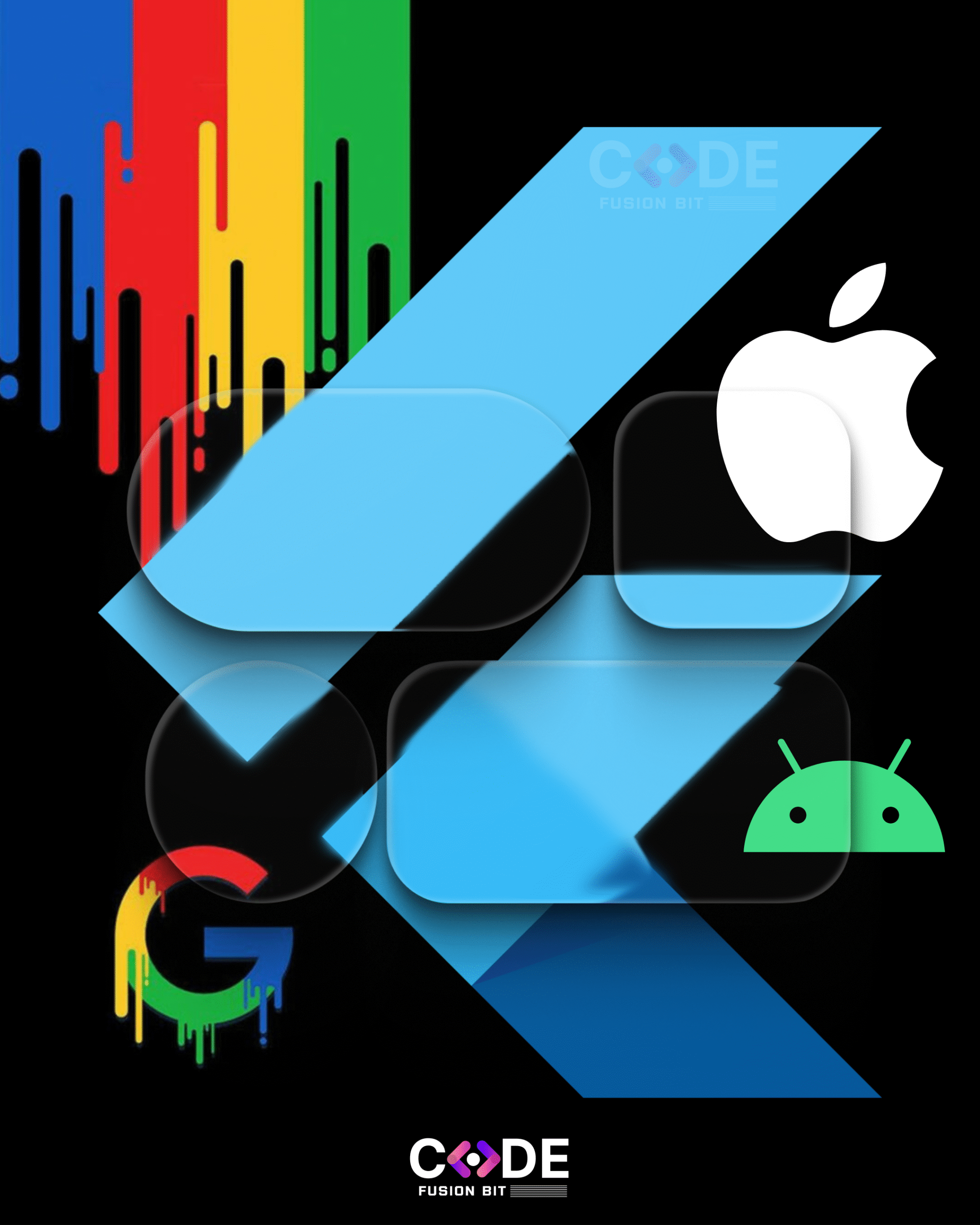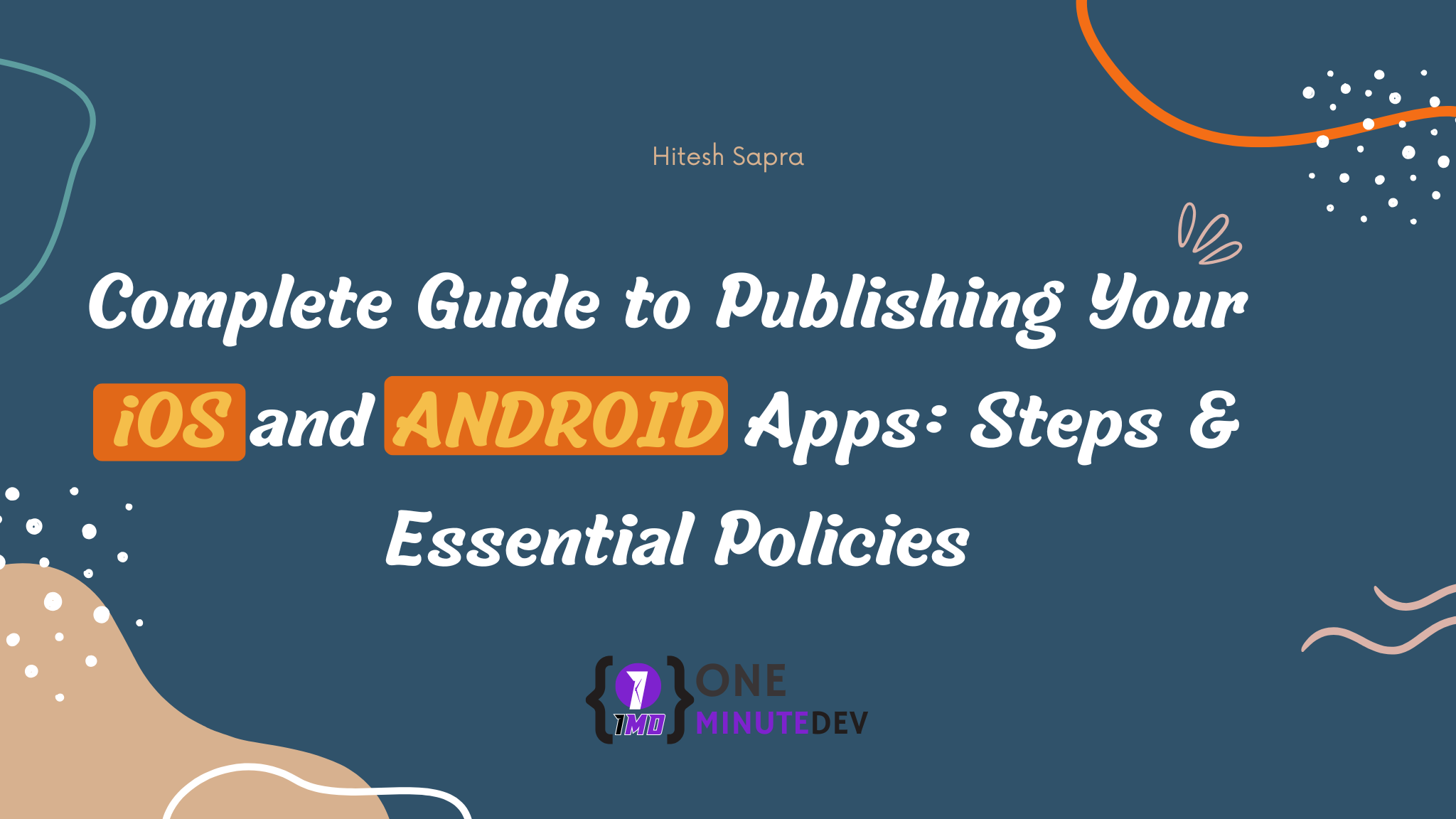Whether you’re an indie developer or launching your own tech startup, this guide covers everything you need to know to get started with publishing apps on the Apple App Store and Google Play Store. From account types and pricing to required documents, step-by-step enrollment processes, and data privacy requirements — this document gives you a full breakdown.
Perfect for beginners, freelancers, and business owners planning to distribute paid or free apps across iOS and Android platforms.
✅ Apple App Store Developer Account – Full Details
1. Account Types & Pricing
| Account Type | Details |
| Individual Account | $99/year – Published under your personal name |
| Organization Account | $99/year – Published under your business name. Requires D-U-N-S Number for business verification. |
2. Required Information
| Field | Required? | Notes |
| Apple ID | ✅ | With two-factor authentication enabled |
| Legal Entity Name | ✅ | For organizations – must be a registered business |
| D-U-N-S Number | ✅ (Org) | Required to verify business identity |
| Business Address | ✅ | Physical address of the organization |
| Contact Email | ✅ | Public or support email |
| Phone Number | ✅ | For contact and verification |
| Website URL | ✅ (Org) | Should match the business or app brand |
| Logo | Optional | Used for app branding |
| Bank Account Info | ✅ (for paid apps) | To receive app revenue |
| Tax Info | ✅ | Required for revenue payouts (W-9, W-8BEN, etc.) |
| Privacy Policy URL | ✅ | Required if app collects any user data |
| Privacy Nutrition Labels | ✅ | Fill out in App Store Connect for each app |
3. Updated Setup Steps (Apple Developer Account – 2025)
- Download the Apple Developer app on your iPhone, iPad, or Mac from the App Store.
- Open the app and go to the “Account” tab.
- Sign in with your Apple ID (two-factor authentication must be enabled).
- Choose to enroll as an Individual or Organization.
- Fill in the required details and submit payment of $99/year.
- Wait for Apple’s approval (usually 1–3 business days).
- Once approved, use App Store Connect to manage and publish your apps.
✅ Google Play Developer Account – Full Details
1. Account Types & Pricing
| Account Type | Details |
| Individual or Organization | One-time $25 fee – Lifetime access. Requires identity verification via official ID. |
2. Required Information
| Field | Required? | Notes |
| Google Account | ✅ | Gmail or Google Workspace |
| Developer Name | ✅ | Shown on Play Store app listing |
| Contact Email | ✅ | Shown publicly to users |
| Phone Number | ✅ | Required for verification and user support |
| Business Address | ✅ (if selling) | Required for billing and legal notices |
| Identity Verification | ✅ | Government ID + selfie (individuals), business docs (orgs) |
| Logo | Optional | Used on app listings and branding |
| Website URL | Optional | Good for trust and branding |
| Privacy Policy URL | ✅ | Required if your app collects any personal or sensitive data |
| Payment Profile | ✅ (if paid app) | Set up via Google Payments Center |
| Bank Account Info | ✅ (if paid app) | To receive payments from Google Play |
| Data Safety Section | ✅ | Disclosure of data collection, use, and sharing |
3. Setup Steps
- Go to Google Play Console
- Sign in with your Google Account
- Pay $25 one-time fee
- Complete developer profile (email, phone, address)
- Submit identity verification
- Create payment profile (for paid apps)
- Start uploading your app